Performing a peg-out using Ledger Hardware Wallet
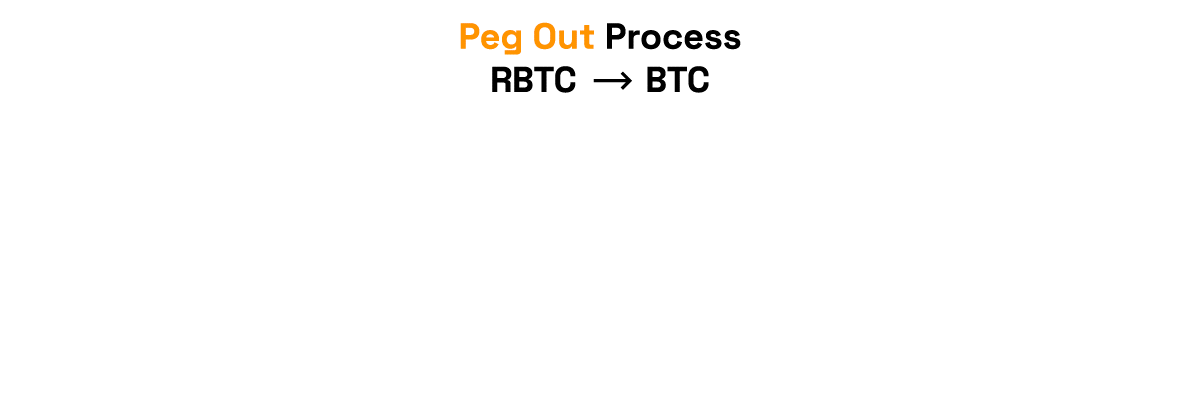
Performing a peg-out transaction using rLogin(Trezor and Ledger)
> - Note that we will be using the 2 way peg app on 2 way peg app - Testnet for learning purposes.
- For transactions using real tokens, use the 2 way peg app - Mainnet application.
- We're using Ledger Nano and Trezor One hardware wallets on this tutorial.
- To use Ledger hardware wallet to create a peg-in see How to perform a peg-in transaction using Ledger
- To use Trezor hardware wallet to create a peg-in see How to perform a peg-in transaction using Trezor
Get started with Ledger
To perform a peg-out transaction using the Ledger device directly, follow the steps below:
Step 1: Plug the Ledger device into the computer
Step 2: Enter your pin to unlock it
Step 3: On the device, navigate to the TRSK or RSK Test app on your Ledger device
Step 4: Access peg-out screen:
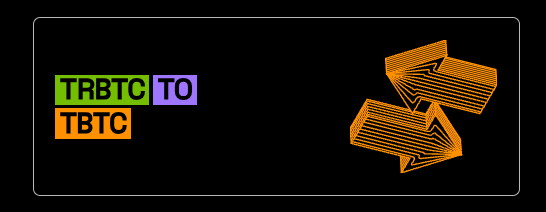
Step 5: Choose Ledger option:
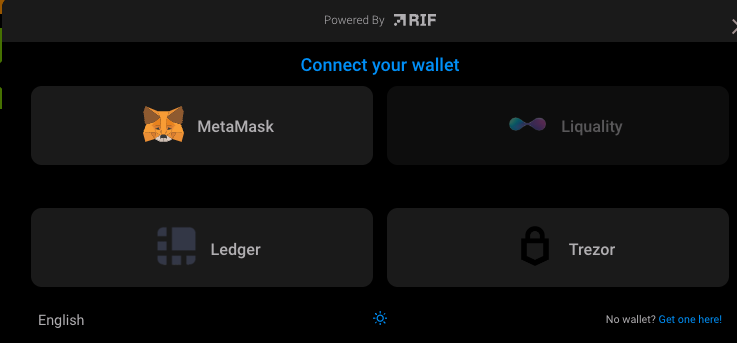
Step 6: Click on Ledger button
Step 8: The application will show what network you are connecting on. For this tutorial we are using Testnet
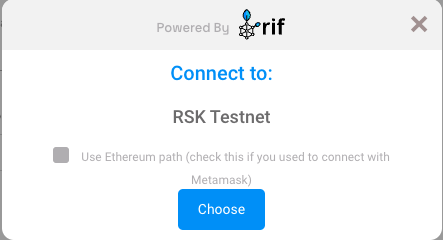
Step 9: The application will show a simple tutorial:
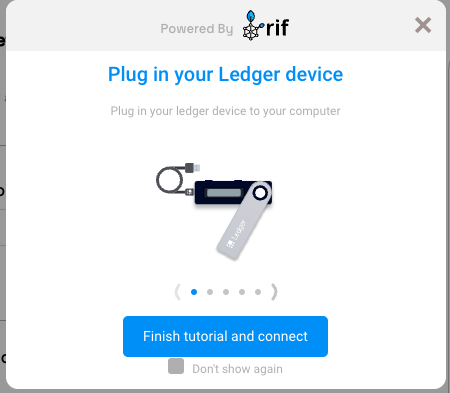
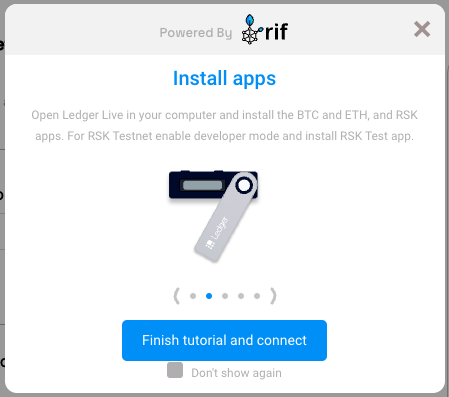
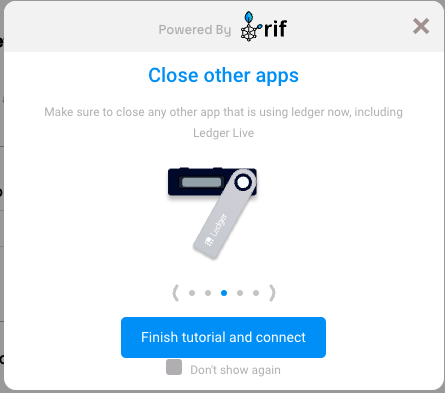
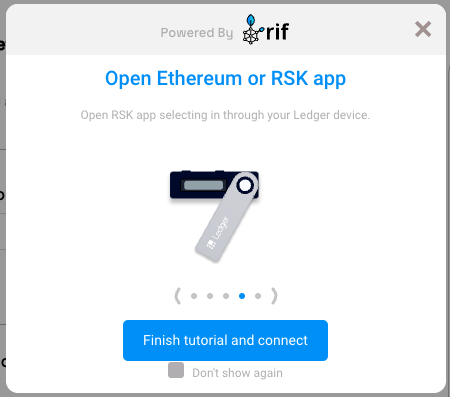
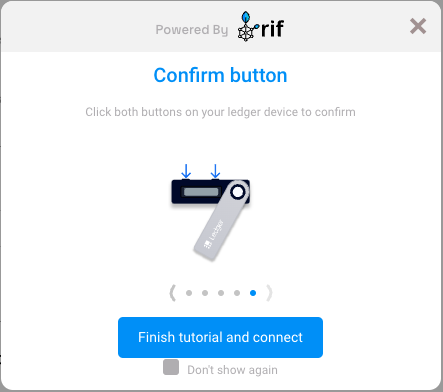
Step 10: Click on the Finish tutorial and connect button:
Step 11: Select an account
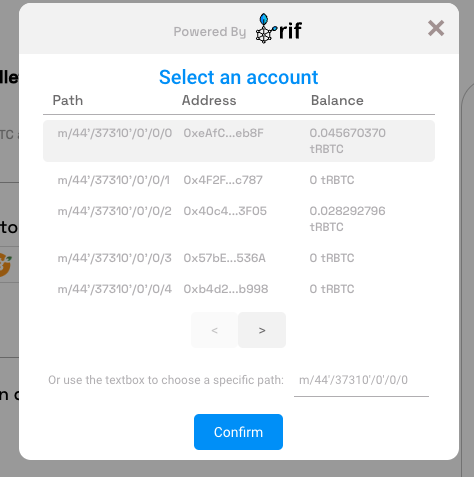
Step 12: Ledger Connected
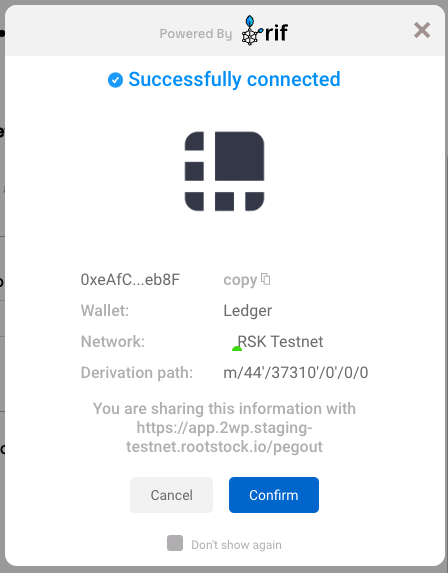
Step 13: Continue filling in the other fields as amount and click on the Send button
Step 14: After finish the pegout transaction creation, click here to see how to see the steps to access to Bitcoin derived address in hardware wallet using Electrum
Next
Resources
- 2 way peg app frontend repo
- 2 way peg app backend repo
- Rootstock Testnet Faucet
- Design architecture